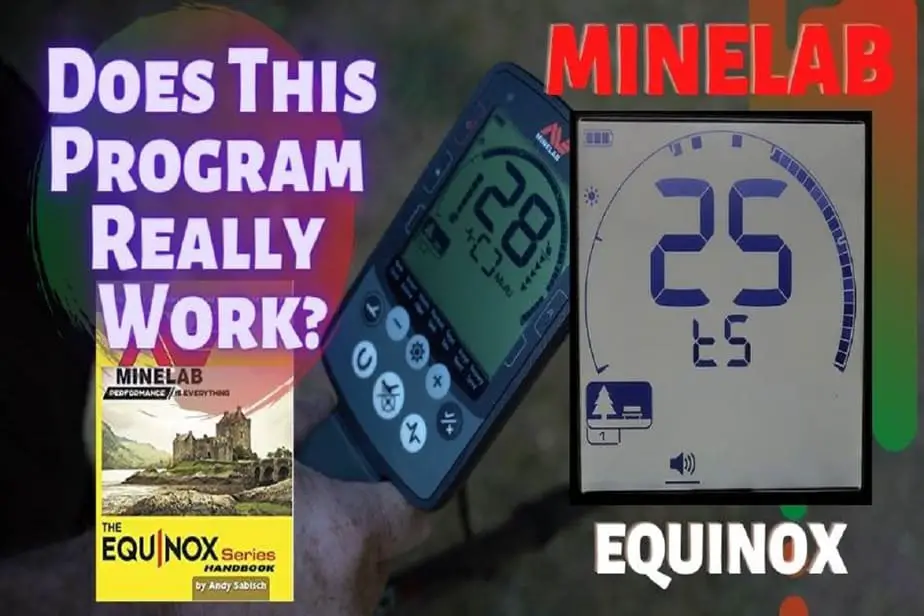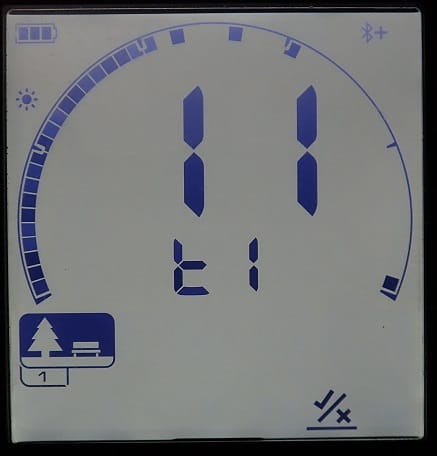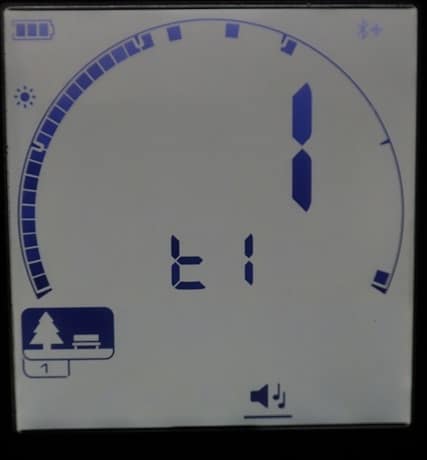Andy Sabisch is well known in the metal detecting community for authoring numerous handbooks for several metal detectors to include: The Minelab CTX 3030, Minelab Quattro and Safai, Minelab Equinox, XP Deus, and more. Each handbook is designed help owners understand and get the most out of their metal detectors. This article is going to focus on The Andy Sabisch Coin Program for the Minelab Equinox 800 to determine if it really works or not.
What’s The Truth? Does Andy’s Program Really Work?
The answer is yes. The Andy Sabisch Coin Shooting Program for the Minelab Equinox 800 really does work. In fact, his program works really well. I have personally setup up my Equinox 800 to test out his program at a very trashy park. I was able to find coins that I have missed after hunting the same park for several years. However, there are some things to consider if you decide to use his program. I will go into more details below as we setup Andy’s program for the Equinox 800.

(Note: The Andy Sabisch Coin Shooting Program takes advantage of the advanced features of the Equinox 800. Some of the the advanced options mentioned below may not be available for the Equinox 600.)
How To Setup Andy’s Coin Program For The Equinox 800.
Andy’s Equinox Coin Shooting Program is designed to take advantage of some of the advanced features that are only included in the Minelab Equinox 800. If you own the Minelab Equinox 600 I would recommend using my coin program that has also been proven to increase your coin returns. You can find that article by clicking HERE or by clicking the image below.
To set up the Andy Sabisch Coin Program for the Equinox 800 requires some knowledge of how to get around to the advanced features of the Equinox but I’ll walk you through setting up the program. Lets begin.
1. Setting Up Tone Breaks by Section.
(Note: Before we start setting up the program, I recommend doing a factory reset by pressing and holding down the power on button.)
Make sure the Equinox is powered up/turned on. Using the Gear/Settings button (the one in the middle), move over to the Accept/Reject button. Press and hold for 2 seconds to move into the advanced options. This will allow you to set up tone breaks by each section. By default you are starting in Section 1. Adjust each section to the following settings below:
- Section 1 = 11. Please beware! You will NOT be able set up section 1 to 11 just yet. You can only go up to 9. Simply press the Accept/Reject button to advance to the next section. We’ll come back to Section 1 after we configure Section 4.
- Section 2 = 13. Move cursor UP to 13 and hit the Accept/Reject button
- Section 3 = 17. Move cursor DOWN to 17 and hit the Accept/Reject button
- Section 4 = 21. Move cursor DOWN to 21 and hit the Accept/Reject button
- Section 1 = 11. This time around (not sure why) you can advance from 9 to 11. Move cursor UP to 11 and hit the Accept/Reject button.
Here is what your screens should look like after all the sections are set up.
2. Setting Up Target Tones.
By pressing the Gear/Setting button move over to the Target/Tone menu option and hold for 2 seconds to get into the advanced options. This section will set up the tone of each of the sections you just configured in the previous steps above.
- Section 1 = 1. By default this section is already set to 1 so just leave it there. Hit the Accept/Reject button.
- Section 2 = 20. Increase by using the + button until you get to 20. Hit the Accept/Reject button. (Note: I found that raising it to 22 or 23 may be a better option for this program.)
- Section 3 = 8. Decrease by using the – button until you get down to 8. Hit the Accept/Reject button.
- Section 4 = 15. Decrease to 15. Hit the Accept/Reject button.
- Section 5 = 25. By default Section 5 should already be set to 25. Hit the Accept/Reject button.
Here is what your screens should look like after all the sections are set up.
3. Adjust The Volume For Each Section.
This phase of Andy’s Coin Shooting Program sets up the volume of each of section that you configured from the previous steps above. To adjust the volume of each section, press the Gear/Settings button until you are over the Volume Adjust menu option. Press and hold for 2 seconds to get into the advanced options. Use the + and – buttons to adjust the numbers.
- Section 1 = 10
- Section 2 = leave at 25
- Section 3 = Move down to 15
- Section 4 = 20
- Section 5 = 25
Here is what your screens should look like after all the sections are set up.
4. Setting Up Your Iron Bias.
To adjust the Iron Bias, press the Gear/Settings button until you are over the Recovery/Speed menu option. Press and hold for 2 seconds to get into the advanced options for Iron Bias. Use the + and – buttons to adjust the numbers.
Iron Bias Setting = 4. This setting can be adjusted depending on your conditions. Back out of the advanced menu by hitting the middle button (Gear/Settings Button).

5. Recovery Speed Setting.
To adjust the Recovery Speed, press the Gear/Settings button until you are over the Recovery/Speed menu option. Use the + and – buttons to adjust the numbers.
Recovery Speed = 4.

(Note: Andy uses 4 but I have found that this number can be adjusted depending on your ground conditions. Use 4 to start out with but try increasing up to 5 for trashy sites or bump it down to 3 to get a little more depth at sites that are less trashy.)
6. Setting Up Discrimination/Removing Unwanted Targets.
After following all of the steps above Andy wants you to setup discrimination for certain target ids and here is how you do it.
Move over to the Acept/Reject menu option by pressing Gear/Setting button. You can advance the cursor by just using the + and – buttons. To eliminate or accept the target ids recommended below, all you have to do is hit the Accept/Reject button to accept or disc out the target. Here are disc settings:
- Remove/Discriminate (-9 up to and include 10)
- Allow/Accept (11-14)
- Remove/Discriminate (15 up to and include 18)
- Allow/Accept (19-38)
- Remove/Discriminate (39 and 40)

Mental Metal Recommendations for Setting Up Discrimination.
The recommendations above are fine to use. However, I don’t necessarily agree with a couple of his settings and I would recommend the following:
- DISC (-9 up to and include
109) - ACCEPT (
11-1410-14) - DISC (15 up to and include 18)
- ACCEPT (19-38)
DISC (39 and 40)
(Note: I have very rarely ever seen 39 and 40 come up as target ids. My personal choice is to not discriminate them out from being heard. However, You may determine that it might be necessary to discriminate 39 and 40.)
What’s Wrong With The Andy Sabisch Coin Program?
There is nothing wrong with the Andy Sabisch Coin Program. I was surprised it worked so well. The one thing I will point out that may be concerning to some is that this program runs super quiet. If you are metal detecting a very trashy site and you want to quiet things down, this program is for you.
On the other hand, if you are used to listening to some chatter from the ground etc., you won’t hear much of that using his program. Andy’s program really cleans up what you hear in your ear. You are going to want to dig the solid signals that you will hear with this program. I would even suggest digging those “iffy” ghost targets as well. They could turn out to be really deep coins!
How Much Trash Will You Dig Using Andy’s Coin Program?
Andy’s Coin Shooting Program literally eliminates almost 90% of the trash you would normally dig just using Park 1. Here is a photo I took after hunting for a couple of hours at a really trashy site. I didn’t dig very much trash at all. If you are only looking for coins this program is a must have.

Before You Try Andy’s Program Do This First.
After you have configured the Andy Sabisch Coin Shooting Program into the Equinox 800, place some targets on the ground to get a good idea of what you will be hearing. This includes some of the targets you don’t want to hear. This approach will help train your ears on what to listen for.
Something Else to Consider When Using The Andy Sabisch Coin Program.
This is obvious to most of you but some beginners may not be aware and this is worth mentioning. Using the Andy Sabisch Coin Shooting Program for the Minelab Equinox 800 will reduce and possibly eliminate your chances of finding gold and some jewelry. This program will significantly reduce the amount of trash you dig up. But within the range of trash, you could be missing gold coins, rings, some jewelry and more. That is the risk you must be willing to accept if you decide to use this program.
Where Can You Find The Metal Detecting Handbooks by Andy Sabisch?
To unlock more secrets about the metal detectors Andy has written about, I highly recommend picking up one of his handbooks. Here are the Andy Sabisch Handbooks I was able to find on Amazon. I also believe you can find all of these from Fort Bedford Metal Detectors.
| Minelab Equinox 600/800 | XP Deus | Minelab CTX 3030 |
| Minelab Explorer and E-TRAC | Nokta Makro Simplex |
NOTE: Sections of this post may contain Amazon or other affiliate links that allow you to find the items mentioned in this blog post and support the site at no cost to you. While this site may earn minimal sums when the reader uses the links, the reader is in NO WAY obligated to use these links. Thank you for your support!
Ready to Try a Minelab Equinox?
If you are looking for a new metal detector or just getting started in this hobby, Fort Bedford Metal Detectors carries all of the metal detectors mentioned above and more. Plus, they carry all the accessories you’ll ever need. Give Keith Leppert a call at 814-215-1732 or visit his website If you are looking at other machines, coils, accessories etc., Fort Bedford is the place to go. Tell him Scott from Mental Metal Detecting sent you!